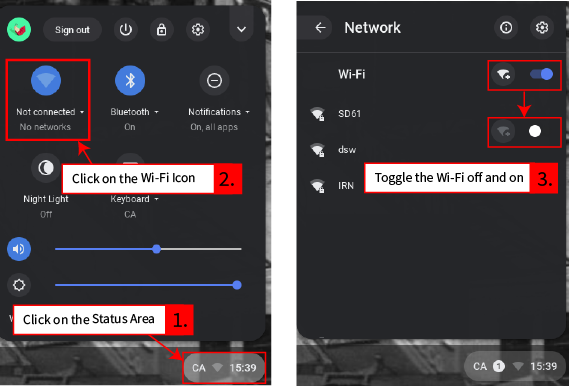Like a person who falls asleep in one place and wakes up somewhere else, Chromebooks can get confused when they are shipped from place to place in your school. Your school contains multiple wi-fi access points to ensure coverage throughout the building(s). Each time a Chromebook is moved to a different location it needs to re-establish a new wireless connection. Unfortunately if it is moved while sleeping it does not always know that it has been moved and it will not automatically connect to the new access point.
Reconnecting the Wi-Fi
Ideally Chromebooks would be fully shut down at the end of each block by pressing the power button for several seconds until the screen goes black. But typically the lid is closed, putting the Chromebook to sleep. The quick fix is to try toggling the Wi-Fi off and on again, as described below. In most cases this will prompt the Chromebook to reconnect to the nearest access point. If this does not work, fully restarting the device might fix the problem. If there are still issues after you have tried these steps please submit a helpdesk ticket.
Toggling the Wi-Fi Off and On
The wi-fi can be reset without restarting the device by following these steps:
- Click on the status area
- Click on the Wi-Fi icon
- Toggle the Wi-Fi off and on again