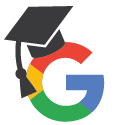 Graduating students have until Sept. 30 of their grad year to save the files they have created in their SD61Learn G-Suite account. Other students transfering out of the district can also keep their G-Suite data following either of the methods described below.
Graduating students have until Sept. 30 of their grad year to save the files they have created in their SD61Learn G-Suite account. Other students transfering out of the district can also keep their G-Suite data following either of the methods described below.
1.Download an archive of your SD61Learn Google Drive
Choosing this option will allow you to download the entire contents of your Google Drive folder in one simple .zip file. You also have the option to just select the files and/or folders you want to keep. G Suite documents are converted to Microsoft Office format. The files can be uploaded to a personal Google account later or opened on a personal computer that has Microsoft Office, Open Office, iWork, etc. installed.
https://www.youtube.com/watch?v=0vJs0b0bwqk&spfreload=5
2. Transfer your SD61Learn Google Drive to a personal Google account
This method will transfer all your files, including links to the ones that have been shared with you, to a personal Google account (Note: a free personal Google account is limited to 15 GB of total data). This process often takes several days, so starting a day before the account is to be deleted is not recommended.
https://www.youtube.com/watch?v=B-eGHN6vo2M
You can access both archive and transfer options from clicking here
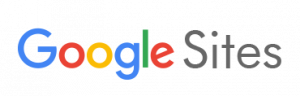
If you are leaving the GVSD district, in order to maintain access to any Google Sites you created, you must transfer ownership of those sites to yourself at a private Gmail account.
Steps to take place under the SD61Learn account:
- To begin, open the site while logged in to your SD61Learn account.
- Go to More Actions -> Manage Site.
- Select the “Sharing” option under site settings.
- In the section titled “Invite people to join site as owner” type in the email address of your personal account. This will be the new owner.
- Make selections under Advanced Permissions as needed.
- Click Invite these people. This will send an email to the account listed above which will include a link to the sites current location under the ed domain.
Steps to take place in the personal Google account:
- Open Google account and Gmail to view the link to the account we just shared.
- This will take you to the SD61Learn log in page. At the bottom of the sign in section there is an option to “Sign in with a different account”. Enter the personal account log in and password here.
- Once you are logged in, open the site and click the More Actions –> Manage Site options.
- Select the General option.
- At the bottom of the screen in the Site Actions Section there is now an option to Copy this Site. Select this.
- Type in the site name and take note of the new URL which should read:
- http://sites.google.com/site/(new site name here)
- Click the button to Copy Site.
To remove your SD61Learn account as an owner of the site:
Go to More Actions –> Sharing and remove the SD61Learn account as an owner of the site.

