So you’re looking to capture something your students are building on their Chromebooks, but you don’t want them to stop and export things as they go…
Why not use the Chromebook’s built-in screenshot functionality to take a picture of their screen (or just part of their screen)?
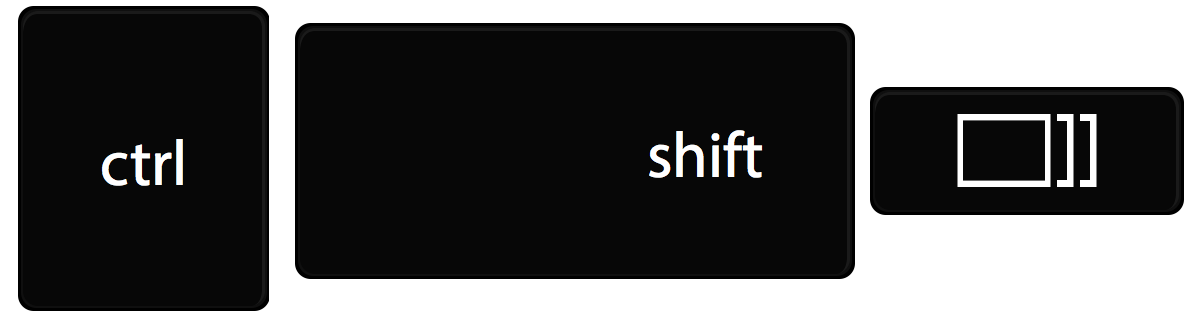
Graphic: Alice Keeler
If you just want to capture the whole screen, don’t bother using the Shift key. Just use the Ctrl + Window Switcher (as above)
Images are saved in png format and can be found in the user’s Downloads folder on the Chromebook.


