Chromebook printing was previously handled by a technology called Google Cloud Print. Cloud Print was discontinued in December 2020 and a slight adjustment has been made to schools that allow printing from Chromebooks. You may need to re-add the printer(s) you used previously. If so, follow these steps:
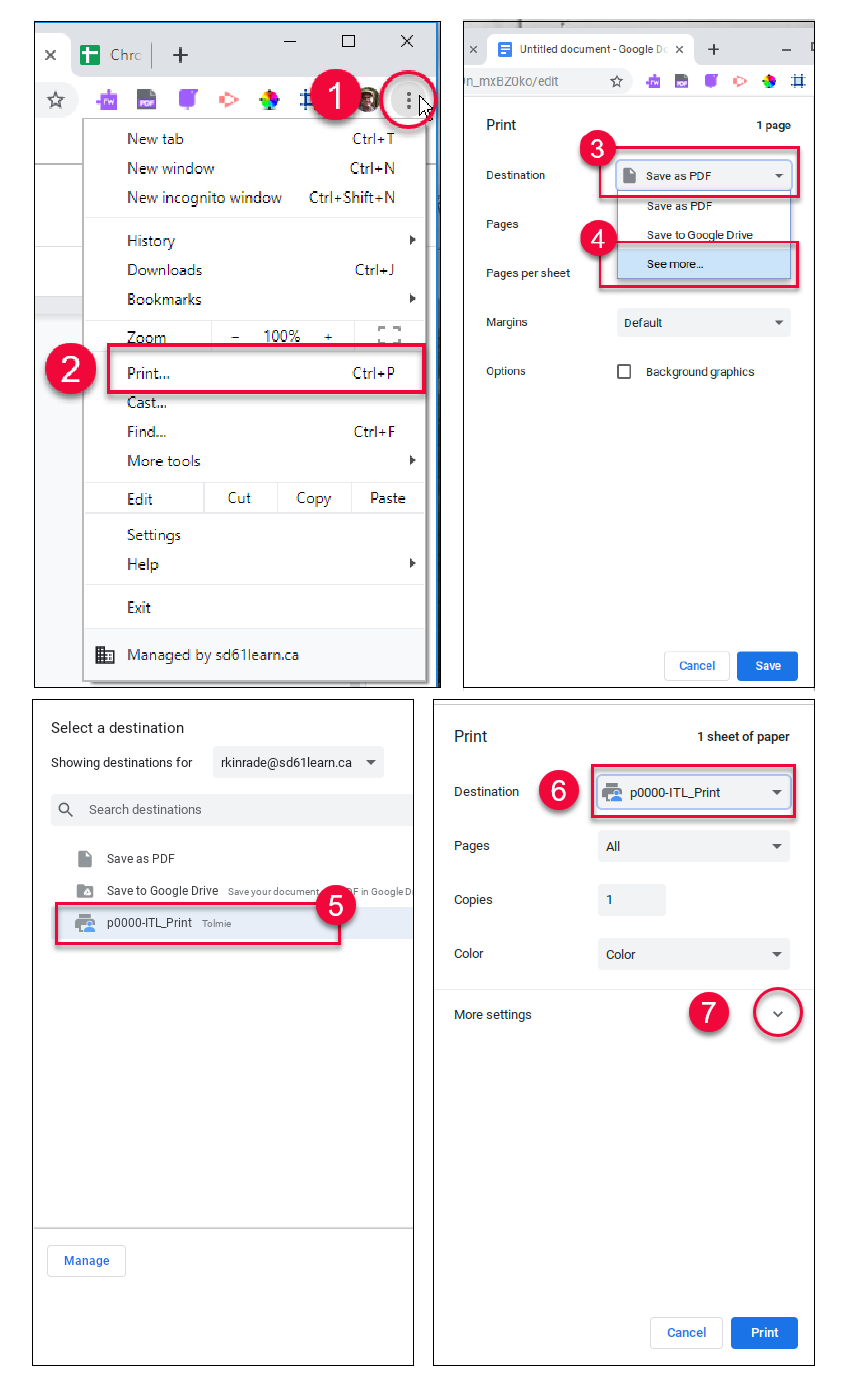
- Click on the vertical ellipsis (stop light) in the upper right of the browser window, beside your user icon.
- Select Print…
- Click on Destination
- Select the printer if you see it. If not click See more…
- Find the printer in the list of available printers. Depending on how many printers are available to you the list may contain several options.
- Your printer should now be selected. It may remain as the default printer next time you print, but you should always check this box just to make sure.
- Click in the More Settings area to see what other options are available before you print.


