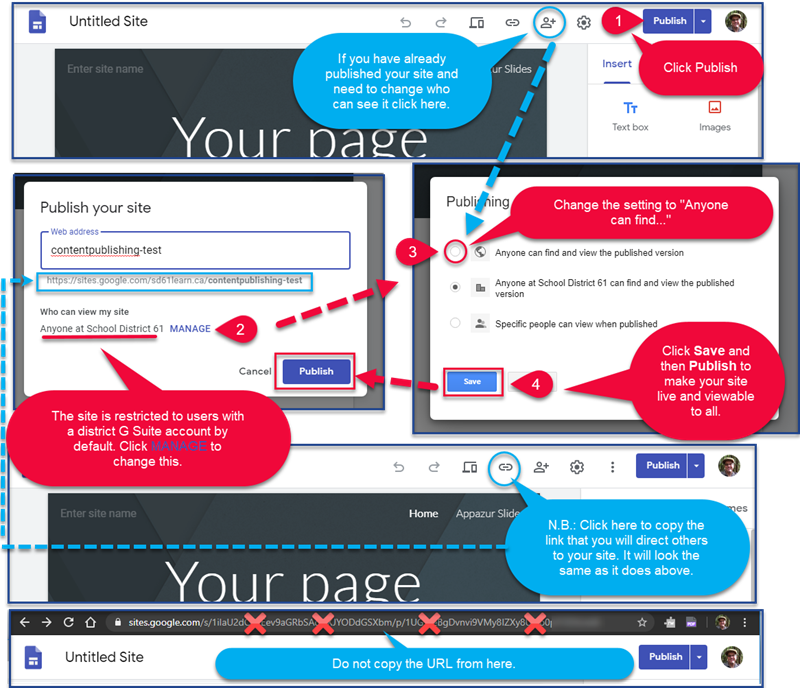Follow these steps to ensure that Google Site can be viewed by everyone on the web, not just people with a district G Suite account.
- Click the Publish button (if you have already published the site, click the Add People icon to change who can view and go to step 3.)
- Before clicking Publish, click the word MANAGE beneath Who can view my site.
- Change the setting to allow Anyone to view the site.
- Click Save and then Publish.
N.B. Click the link icon to get the public URL for your site. It is the same address listed in the Publish your site window. Do not copy the URL from your address bar, as this points to the page where you (the website’s creator) manage the site.
If you’ve created the site with your district G Suite account the URL should look similar to this: “https://sites.google.com/sd61learn.ca/<name of your site>”