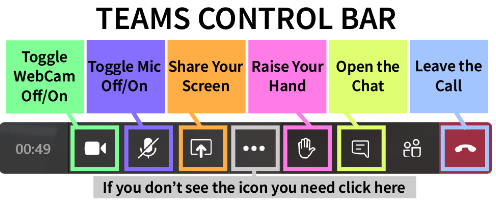You can join any Teams meeting without having to download the desktop or mobile app. It will work with your web browser (Chrome, Edge, etc.) Follow the instructions below.
An Teams meeting request will arrive as a URL link, usually in an email. When you click the you will see a page in your browser like the image below. Click on the Continue on this browser option to open the meeting.
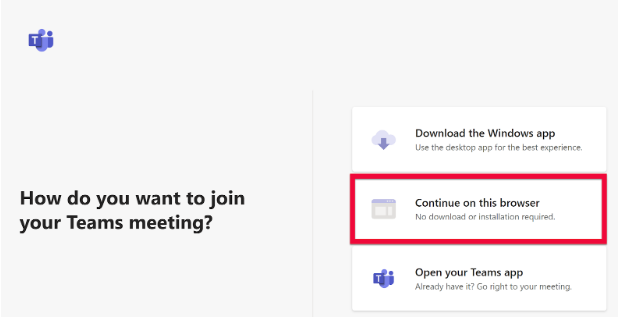
If you are asked to share your microphone and camera click Allow. If you are using a computer without a camera it will only ask to use your microphone.

Click Join Now and dismiss the request to turn on desktop notifications (the request may only appear the first time you join a Teams meeting.)
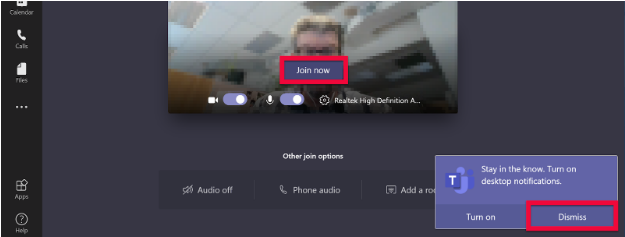
You can toggle your microphone and/or webcam off or on with the on-screen controls. If you have multiple audio and/or video sources on your device, change which microphone, speakers and/or camera you want to use on the call by clicking the gear icon.
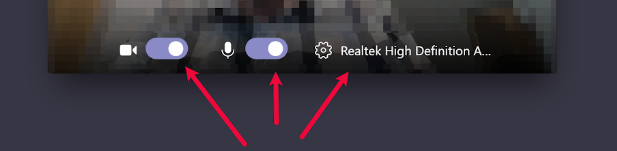
When you have been let into the meeting you will have a control bar with a few more options.