
For those who rely on the Outlook Desktop App scheduling new Teams meetings from within Outlook can be convenient. This workflow requires staff to download and install the Desktop version of Teams first. You generally do not need any tech support to install the app and it does not require an install account to launch.
Once you have installed Teams follow the tips in the graphic below to start using Teams to schedule video calls within Outlook.
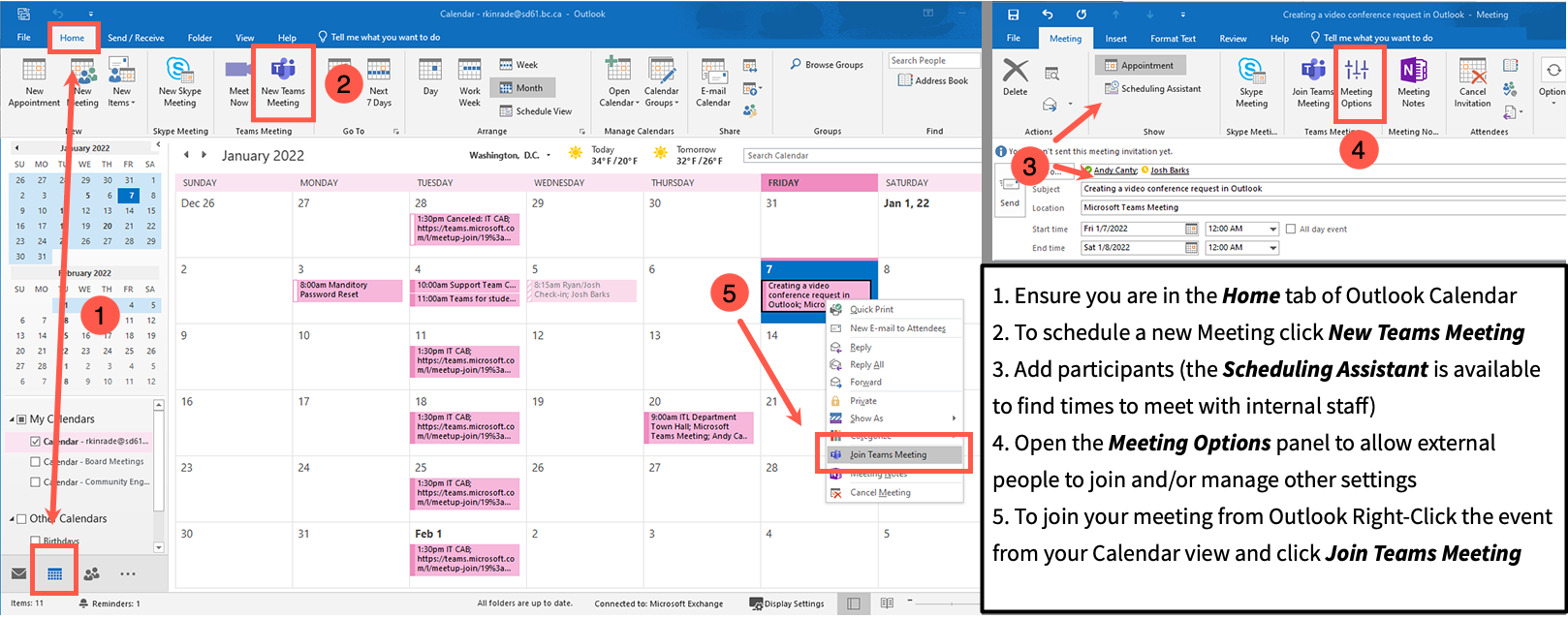
How to turn OFF the default for automatic Teams Meetings.
Have you noticed when creating an Outlook invitation the default is set to generate a Teams meeting invite. Teams, SD61’s default solution for virtual meetings but this may cause confusion when you want to meet in person. Please see the instructions below on how to change the default.
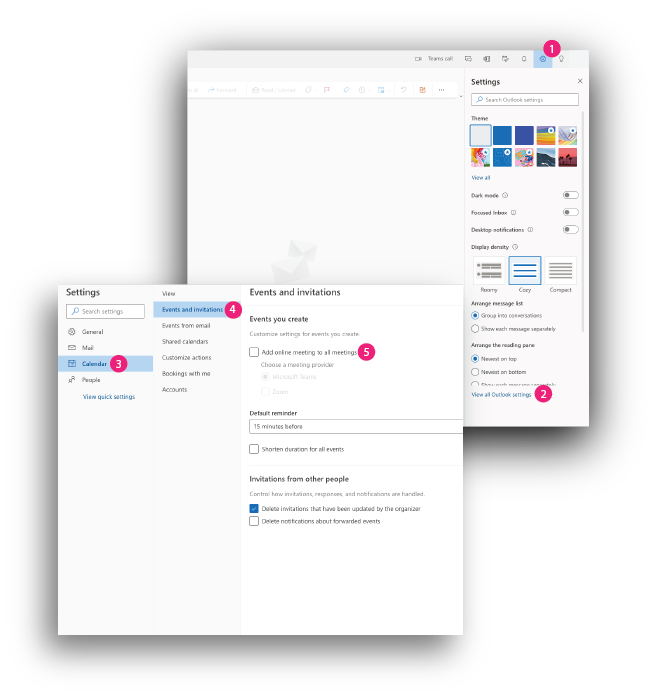
- In Outlook Web, click the settings “Gear” icon near the top right of the window.
- At the bottom of the panel that appears along the right, click ‘View All Outlook Settings’
- In the new window that appears click the topic ‘Calendar’
- Now select ‘Events and Invitations’
- Lastly, uncheck ‘Add online meeting to all meetings’
- This will now default to setting meetings to ‘in person’.


