
The Student Portfolio App is a digital tool developed by the Greater Victoria School District to modernize the communication of student learning. It showcases student work visually on a secure platform that is accessible to teachers, parents and students. Privacy is a foundational component of the tool—it is only accessible through the Parent Connect and Student Connect apps via registration in MyEducation BC.
Student Portfolio is built around BC’s curriculum, and is meant to communicate student learning in accordance with the Ministry of Education’s guidelines. It provides an opportunity for parents, teachers and students to review and discuss student achievement electronically. Parents and students access the portfolio though our existing Parent and Student Connect portals.
Student Connect
Student Connect for K-8 students has a different look, and performs a different function than it does for secondary (9-12) students. Secondary students will use it to provide consent for digital tools and school-based requests. K-8 students can use it to upload artifacts into their portfolio—although in most cases only older students (Gr. 4-8) will use Student Connect to upload and respond to teacher created activities.
The Home Page
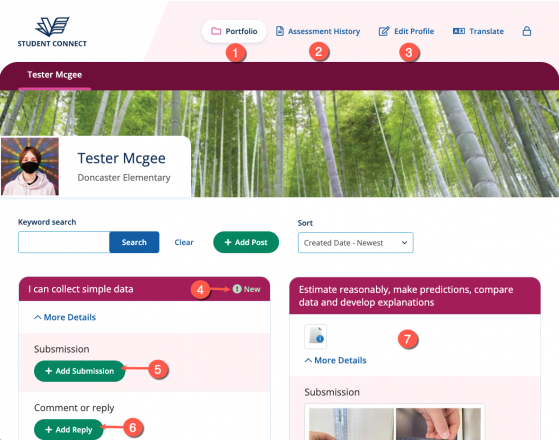
- The student is directed to their portfolio section by default. This is where they will see any new work they need to complete or review
- The student can review previous assessments by clicking on Assessment History
- Students can change their photo, wallpaper and theme colours by clicking Edit Profile
- Any new assessments that need to be completed will have a New notification on the right hand side of the activity card
- They can upload an artifact by clicking the +Add Submission button
- Students can also reply to an assessment by clicking the +Add Reply button
- Recent assessments will appear alongside any incomplete/new ones. Students can search for particular assessments by using the search and sort functions above.
Adding Submissions
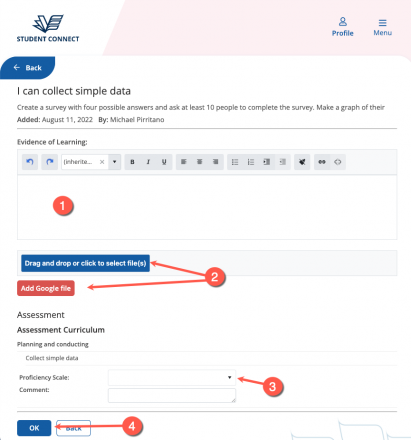
- Students can type text into the Evidence of Learning box, or they can copy and paste formatted text from another application (Word, Google Docs, etc.)
- Files can be uploaded from local computer (from the Downloads folder) using the blue button. Google Drive files can be uploaded using the red button
- Teachers may ask students to provide a self-assessment of their work. If so they will see a drop down where they select a value, and a space below to enter comments related to their assessment
- When the activity is complete students will click OK
Parent Review of the Portfolio
Parent Connect remains a place for parents to respond to consent requests, but it is also where they can view their child’s portfolio.
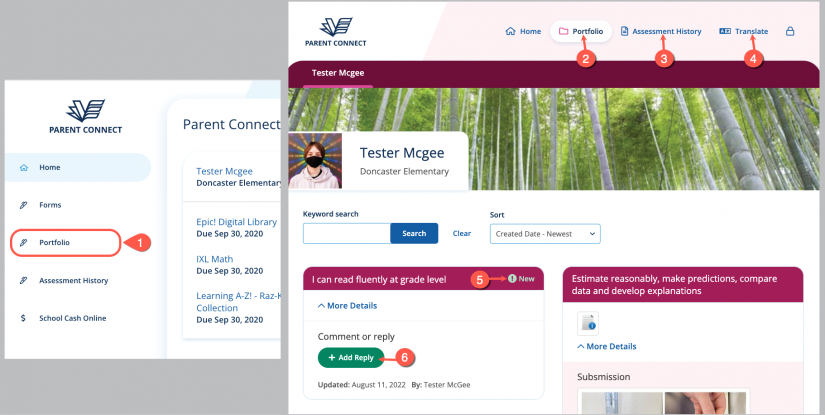
- A link to the Portfolio section is available on the lefthand side of the app’s window
- The Portfolio section will open. Parents can click Home to return to Parent Connect’s main screen (1)
- Use Assessment History to review previous assessments
- The Translate function will convert the page’s content into another language for parents who require it
- The New notifications indicates that parents have not yet reviewed the assessment
- Parents can respond to an assessment with the +Add Reply button. Only the parent, teacher and student will see this response.


