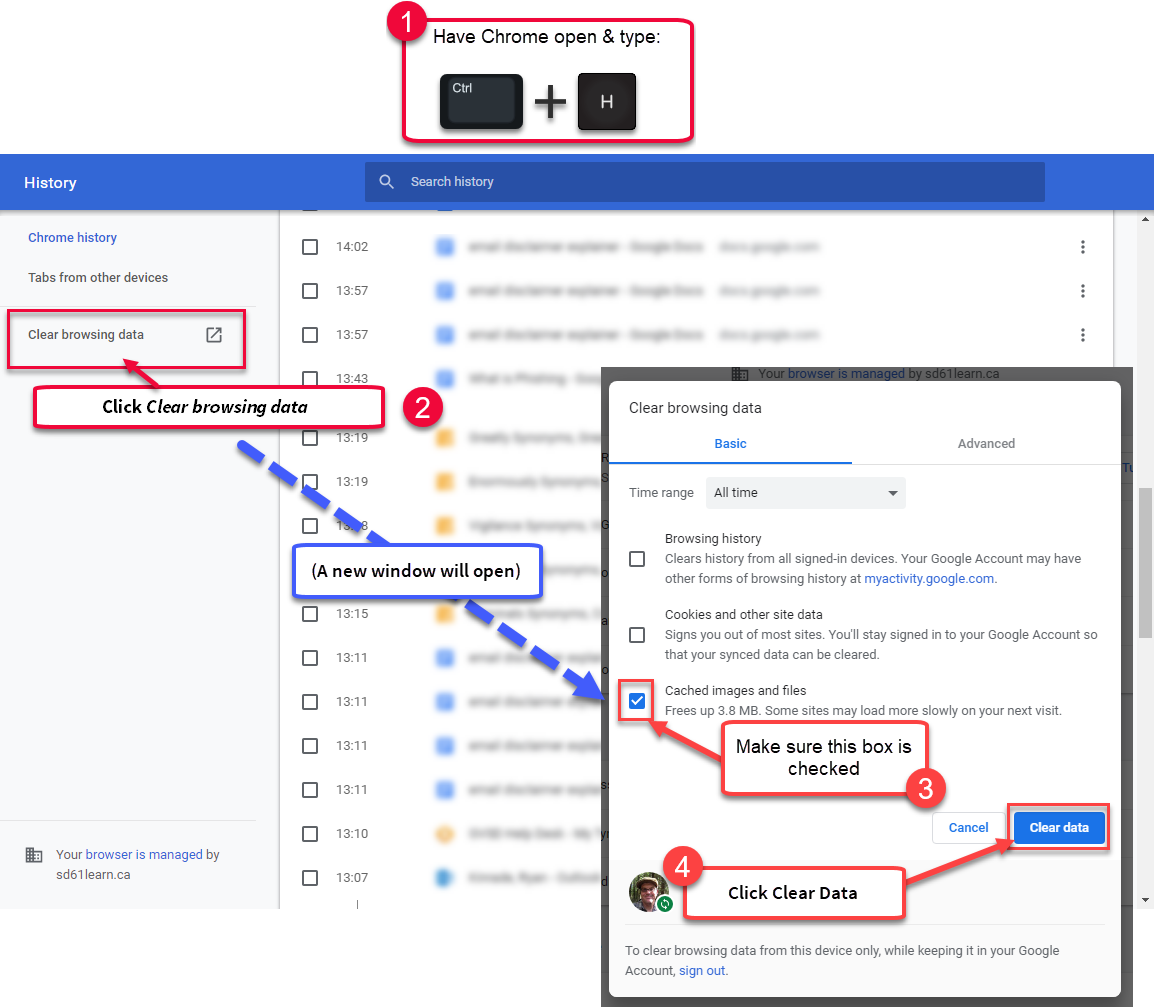Clearing your browser cache can resolve a number of common problems encountered when trying to use web applications. Follow these steps to clear your cache when using a Chrome browser:
- Close any open Chrome tabs and windows; you should only have a single window open. Open Chrome and type Ctrl + H (Cmd + Y on Mac) or go to Settings (elipsis on the right hand side beside your user icon)>History
- Click the Clear browsing data link on the left of the screen.
- Make sure the Cached images and files box is checked. Do not check the other boxes, unless instructed to do so. Doing this may delete your bookmarks, saved passwords, etc.
- Click the Clear data button. Close the Chrome window and open a new one to ensure that all data has been cleared.