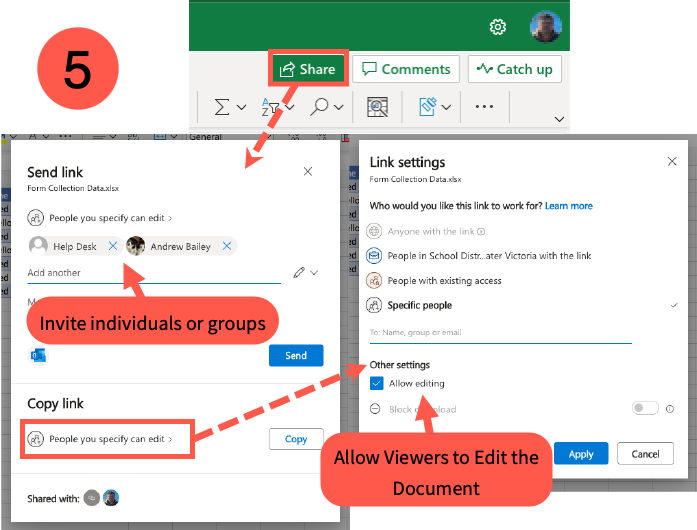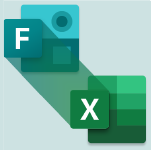
Microsoft Forms can be collected in a cloud-based Excel spreadsheet, but the spreadsheet must be created before you build the form using theses instructions.
1. Create the Excel file
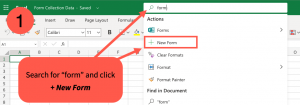
- Go to Excel Online by from this URL: https://www.office.com/launch/excel/
- Create a new Workbook
- Give your workbook a unique name
2. Create a form that links to your file
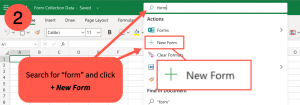
- Click the Search bar located inside your document and type “form”
- Select the + New Form option that appears.
3. Compose your form
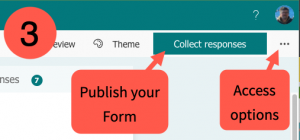
- Create your questions
- Options, such as adding collaborators, are accessed from the ellipsis at the right of the window
- Publish your form and get the link using the Collect Responses button
4. Tweak your spreadsheet
By default the form collects data about when an entry was added and how long it took for someone to complete it. If these columns make your document harder to read you can safely delete them without affecting any current or future responses to the form.

5. Share the Spreadsheet
- Open the sharing options with the button at the upper right of the window. A dialog box opens
- Invite individuals, employee groups, external users etc. to view the document
- Specify who can edit the document by clicking on the appropriate section in the dialog box
- A new dialog box will open allowing you to specify who can edit. Click Apply to save the changes.