
Why forward your GSuite email to your Outlook email?
- Get notified when students submit assignments to Google Classroom—fine tune what you get notified about in Classroom following these instructions.
- Get notified when a colleague or student shares a resource or invites you to collaborate.
- Who wants to manage 2 professional email addresses? Have all your work emails routed to a single location.
Forwarding Gmail
Your District G Suite account comes with it’s own email address. Some staff may never look at this inbox, but for others it’s an everyday need. Those who use their Gmail regularly may want to have messages forwarded to their GVSD email account. To do this:
1) Go to Gmail and tap on the gear icon located at the top left of the window.
2) Click Settings
3) Click Forwarding and POP/IMAP from the menu items at the top of the page.
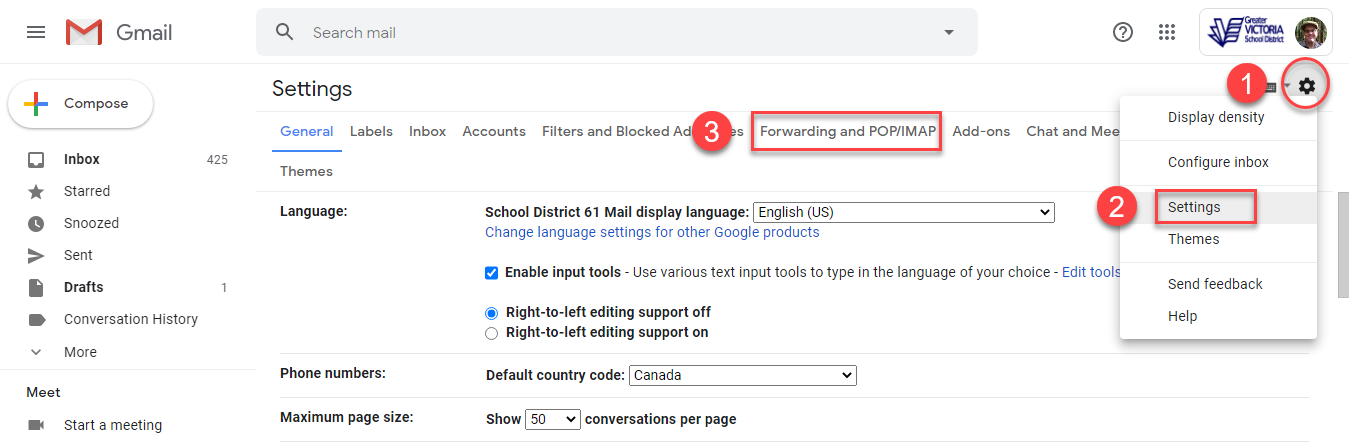
4) Click Add a forwarding address
5) Enter your GVSD email in the box
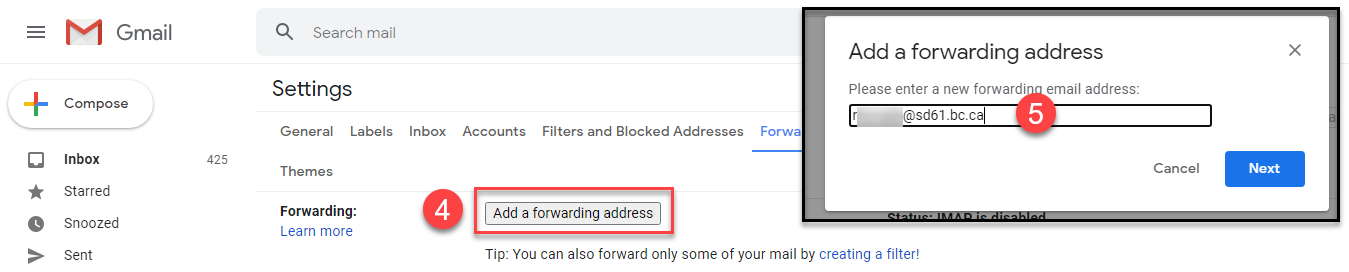
6) A verification link will be sent to your GVSD email. Click on it to start routing your Gmail messages. You will receive a confirmation message after you have clicked the link
7) Ensure that forwarding is enabled
8) Choose what to do with the original message after it is forwarded.
9) For advanced users: You can create rules about which messages get forwarded by creating filters. For example, if you only want messages from Google Classroom forwarded you can create a condition for this. Click the creating a filter! link on the forwarding page or click the Filters and Blocked Addresses to create/delete/modify a filter.
10) You may choose to set up a filter in your Outlook to organize all your incoming Gmail into one mailbox. See instructions here.
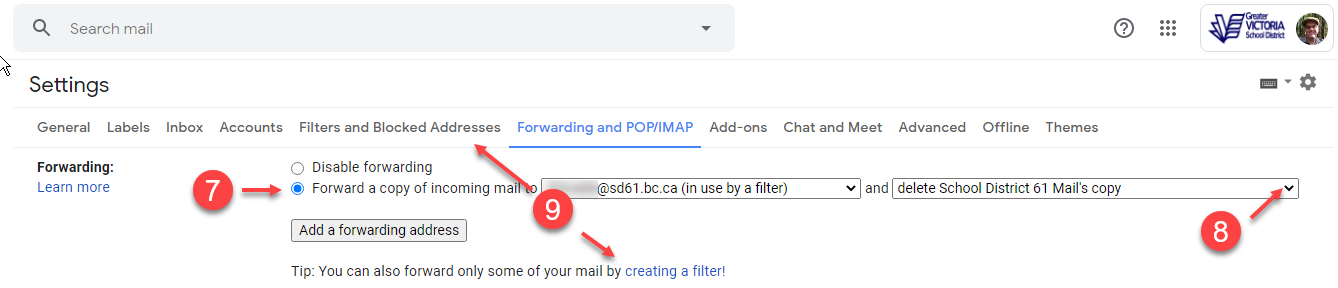
Forwarding GVSD Email to Gmail
Staff should never attempt to forward their GVSD Email account to another service. The personal information of staff and students is protected by BC’s privacy laws (FIPPA). These regulations prohibit the transfer of email from your GVSD account to your district G Suite account.
Gmail & Privacy
Staff should carefully consider what information they are sending through Gmail. Personal information regarding a student’s health, financial status, family situation, etc. is protected by FIPPA, and using Gmail to communicate this information is a violation of provincial law and district policy. Photographs/videos of students are also considered personal information and should not be sent from a district Gmail account.
Emailing
Any email sent to your @sd61learn.ca email address will now be sent to your @sd61.bc.ca email account in Outlook. In case you are wondering: you CAN reply to any of emails in Outlook (@sd61learn.ca and @sd61.bc.ca), however it’s important to note that they will be sent from your sd61.bc.ca email address only.
Calendars
Any calendar invite that is forwarded to your outlook will open in your outlook inbox. If you would like to continue using your Google Calendar, you need to click “more details” and google calendar will open for managing your invitation. Do not click “accept” in your outlook unless you want the appointment to appear in your Outlook calendar rather than Google Calendar.


