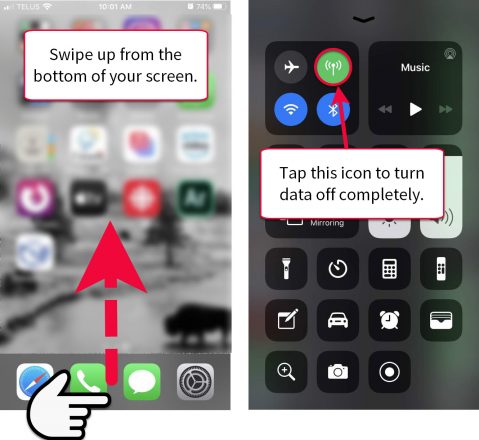You can rack-up a lot of data charges on your phone, sometimes without even knowing that you are using data. If you are inside an SD61 building or other area that has Wi-Fi your phone will use that signal to connect to the Internet. But if you are too far from a Wi-Fi access point your phone switches automatically to your Data Plan—which has monthly limits. Follow these tips to limit the unwanted data use your iPhone consumes.
Turning Off Data for Certain Apps
You can manually control which apps are allowed to use data.
- Tap on the settings app (can be located anywhere on your phone’s home screen.)
- Tap on the Cellular settings (green icon, fourth one down from the top.)
- Slide the toggle to OFF (left) for all the apps that you do not want to use data.
- Keep Maintenance Planner (a.k.a. Ameresco) turned on (right/green), as well as Messages, Mail and any other communications apps you use for work.
- Note that the apps that use the most data usually appear at the top of the list.
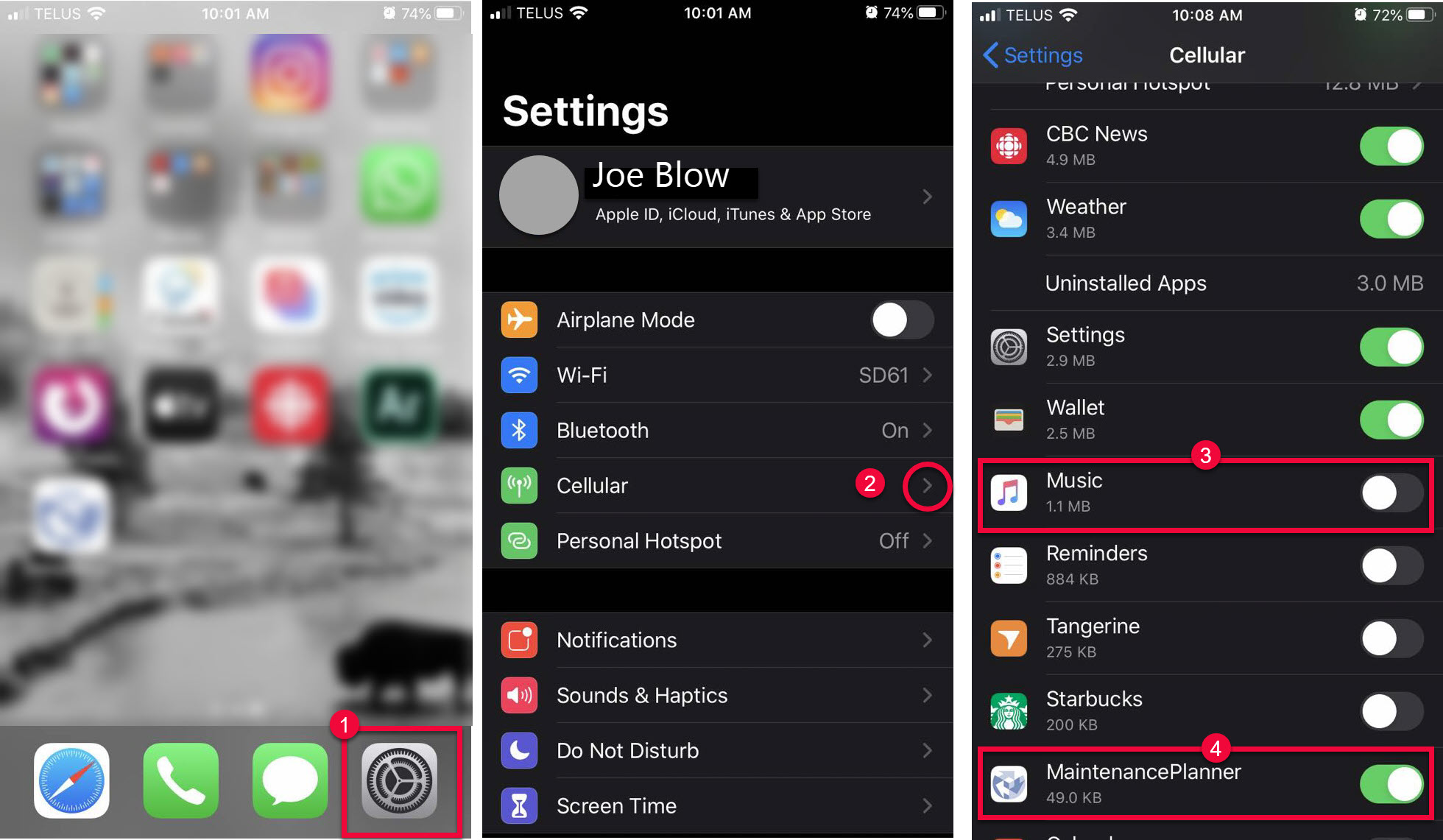
Turning Off Data for App Downloads and Updates
App updates often happen in the background. If you are not careful they can eat up your monthly data allowance. You can limit how much data is consumed by updates.
- Open the settings app.
- Scroll down until you see iTunes &App Store. Tap this setting.
- If Automatic Downloads is turned on under Cellular Data (green) swich it off.
- Switch App Downloads to Always Ask. This will notify you that you are downloading an App with your Data Plan.
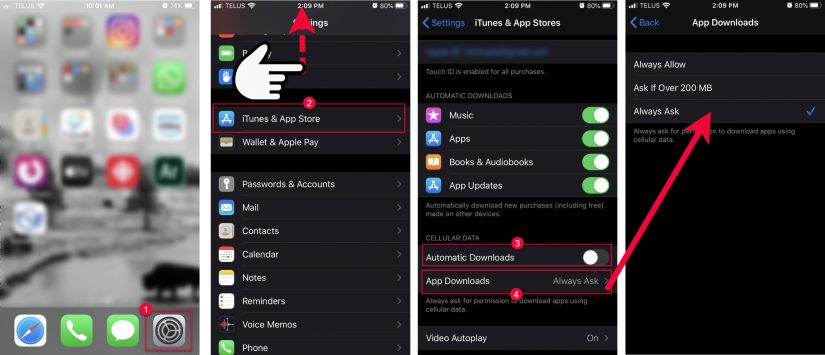
Turning Data Off Completely
If you want to turn off Data completely outside of work hours you can use the Control Center. Swipe up from the bottom of the screen and tap the Data icon to toggle data off/on.