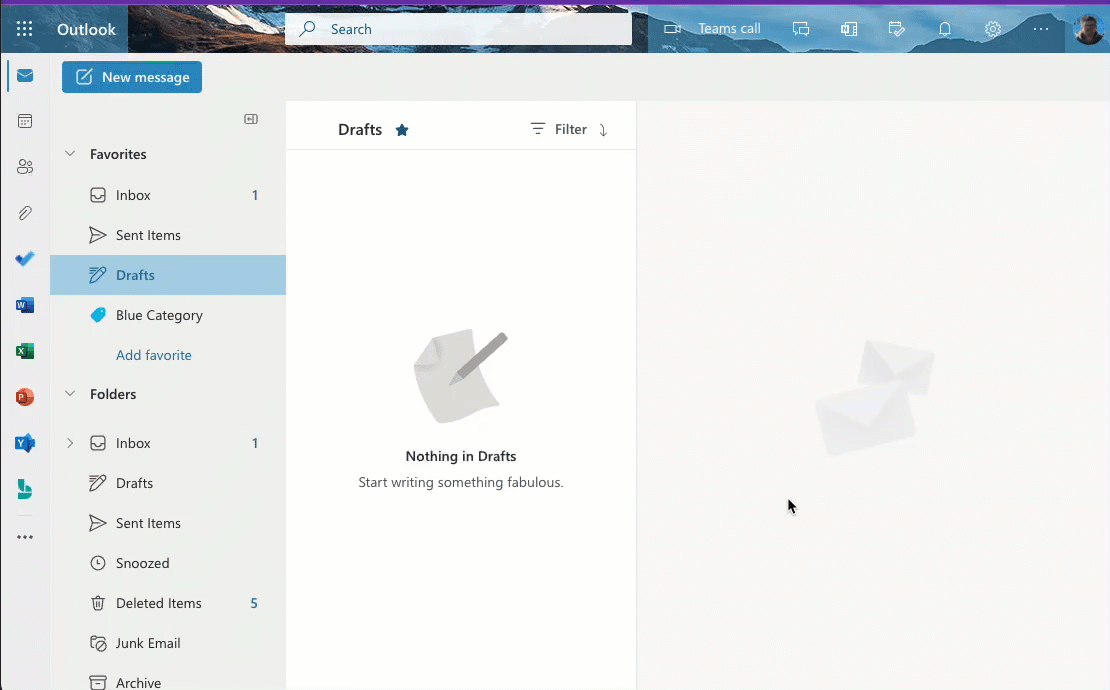Reports of important emails gone missing have been increasing recently. In almost all cases the issue has been resolved by reviewing the user’s Blocked Senders list and removing any rules that are blocking legitimate senders. There are a number of reasons why someone may have been mistakenly added to a block senders list, but fortunately the fix is quick and painless, so long as you remember to check your list occasionally. (NOTE: It may also be a good idea to turn off your Focused inbox, if it’s active, by following the instructions in this post.)
Review Your Blocked Senders List
Follow these steps—demonstrated in the animated graphic below:
- Login to your district webmail account with your SD61 credentials
- Click the Settings icon (gear wheel) in the upper right-hand corner
- Type “blocked” into the search field
- Click Blocked senders and domains
- Click the trash can icon to unblock legitimate senders
- Click Save at the bottom right of the window
- Repeat this process regularly to ensure you are getting all of your important messages