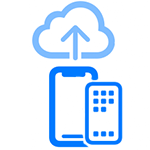
Moving data from an older iPhone to a new one has been greatly simplified in the latest version of the iPhone’s operating system: iOS 15. Users who do not pay for iCloud storage can now “borrow” the storage from Apple for 21 days in order to complete the backup and restore process. Follow these instructions:
Perform a Software Update
Many iPhones in use today meet the standard for iOS 15, and most should have it installed already. But this check will ensure that you will be able to follow the rest of the instructions:
- Open your Settings
- Tap the General heading
- Software Update is the second heading under About, tap it
- If your phone is not on a version of iOS 15 follow the prompts to update it
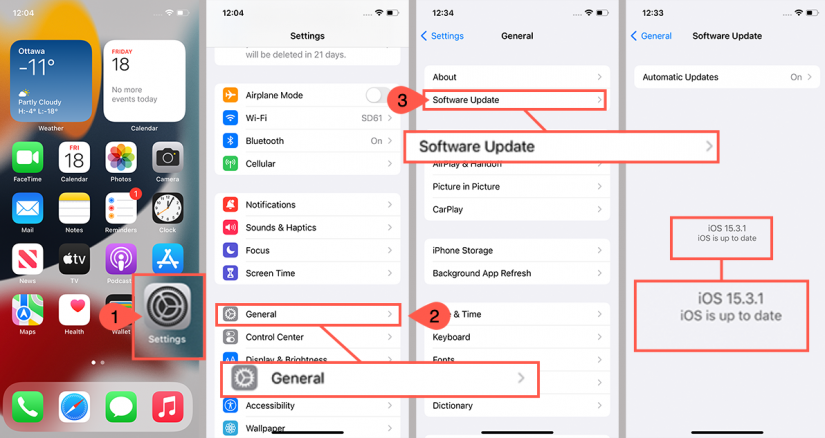
Borrow iCloud Storage
Privacy Note: Following these instructions will upload a copy of all of your phone’s data to Apple’s servers.
Ensure you have a reliable Wi-Fi connection for this step. Using your phone’s data connection is not recommended.
- Open your Settings
- Tap the General heading
- Scroll to the bottom of General. Tap on Transfer or Reset iPhone
- On the Prepare for a New iPhone tap Get Started
- Tap Continue
- Tap Done
- It will take some time for your data to be uploaded, depending on the number of photos and other files you have. Progress is noted on your main Settings page below your Apple ID.
- Once completed the message below your Apple ID will display the number of days you have to complete the transfer. Once you have completed the transfer you can manually delete the backup from Apple’s servers.



