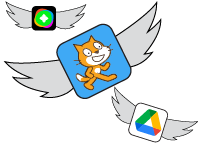
Digital tools—including online services, browser extensions and dedicated apps for student mobile devices—present a tremendous opportunity to inspire, create, explore and share. But any new online app, extension or service that a teacher wants to use with students needs to pass through an approval process. This process includes a privacy scan that addresses provincial legal (FIPPA) standards, an analysis of potential security threats, a listing of pedagogical benefits and the drafting of an electronic consent document to be published on the Parent Connect app.
This diagram outlines the steps:
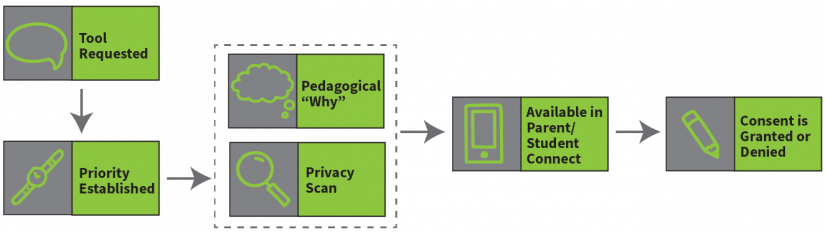
App Requests
All the apps that have been moved inside the Digital Toolbox have been requested by one or more staff members. Individual staff members can now make requests via this Google Form. Requests can also come through school or district administrators and/or school-based technology committees.
Establishing Priority
Each request takes time and resources to complete. Even tools that are free to use often require training time for the staff, students, and possibly parents, who will be using them. For these reasons individual app requests tend to receive a lower priority than ones that have had multiple requests or are being advocated for at a district level. In general app requests are prioritized in this order:
- Request from District Team for a universal (K-12) app
- Levelled request from District Team
- Tool requested by multiple schools
- Individual requests from staff
The Privacy Scan
IT for Learning examines what data the app collects, where the data travels, and any risks associated with how it is used and stored by the company that provides the tool(s). This information must be communicated to parents and secondary students, an element of provincial privacy legislation known as informed consent.
Security risks are also assessed by IT for Learning at this time. Malicious software has been delivered to millions of devices in the last decade by shady apps and extensions disguised as harmless games, productivity tools, etc. These malicious apps can capture browser data, redirect you to dangerous sites, steal your passwords and/or track your location. If the app is opened on a Windows or Mac computer it may trick users into injecting malware that can damage the computer’s system files, or the networks that the computer connects to. Many of these apps have been promoted on social media and distributed through the Chrome Web Store, the Google Play Store and other official app distribution channels.
Addressing the Pedagogical “Why”
Basic questions about how and why the tool helps students learn are answered at this stage by district educators and/or material supplied by the vendor. A brief statement is written to be included in the informed consent document that will be uploaded to Parent/Student Consent.
Availability in Parent/Student Connect
A full Informed Consent document is drafted based on information gathered in the previous stages. The document is made available in Parent/Student Connect. It can be made available by grade, by school, by division, or to the entire district—depending on who will use the tool.
Granting Consent
Schools/teachers can inform families when a new consent form is ready for review. If the tool is being offered by division, teachers should ensure that the office has added the consent item to their division prior to inviting parents to use Parent Connect. After parents/students have granted consent the app may be used in the classroom. A student who has not granted consent may require accommodations.


