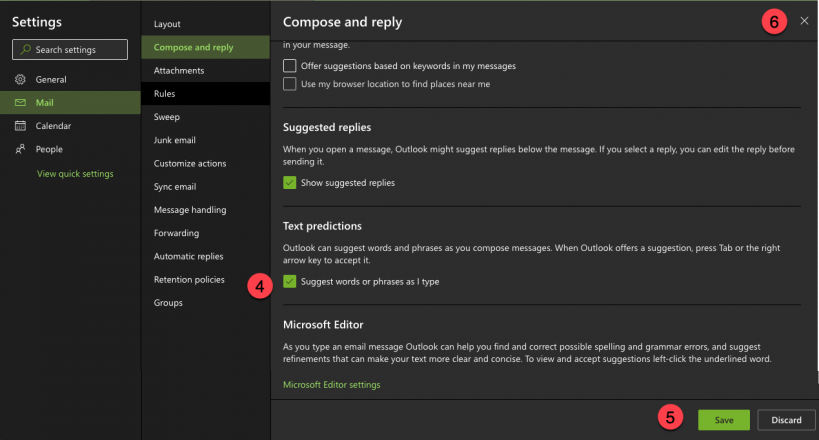Outlook Web has Predictive Text turned on by default. If you are the type of person who likes suggestions while you type this feature can be a time-saver. If predictive text proves to be a distraction you can easily turn it off.
Predictive Text looks like this when enabled. Hit the tab key to accept the suggestions and keep typing:
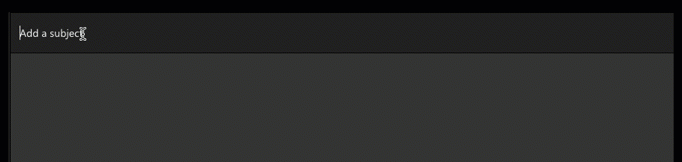
Disable Predictive Text
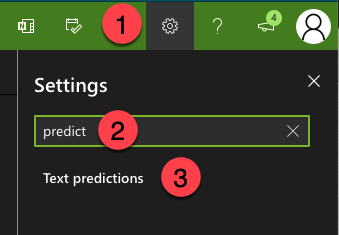 To disable predictive text:
To disable predictive text:
-
- Click the settings icon (gear shape) in the upper right of the Outlook Web window
- In the Search Outlook settings box type the word “predict”
- Click on Text predictions below the search box
- Uncheck Suggest words or phrases as I type (image below)
- Save your changes
- Close the settings pane.
You will no longer see predictive text as you type.