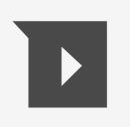
Using Read&Write for Google Chrome allows you to give audible feedback in the form of a voice note that students can listen to when you return their work through Google Docs.
To use this feature, open up the Google Doc that you’ve collected from your student and click on the Voice Note icon. Make sure your microphone is connected and enabled for Chrome.
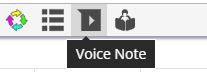
When you’re ready, record your voice comment. Voice Notes can be up to one minute in length. After recording hit the “Insert” button on the toolbar and your Voice Note will be inserted as a comment in the document.
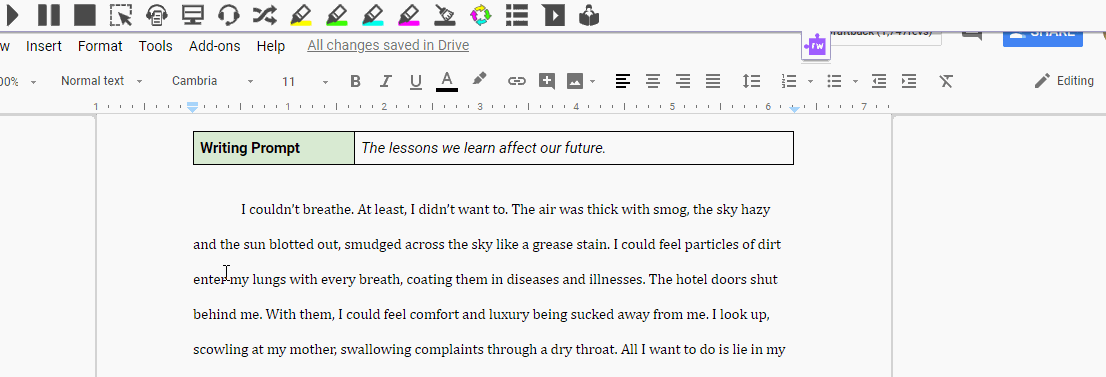
By highlighting a specific passage, you can also insert the comment in a location of your choosing in the document.


