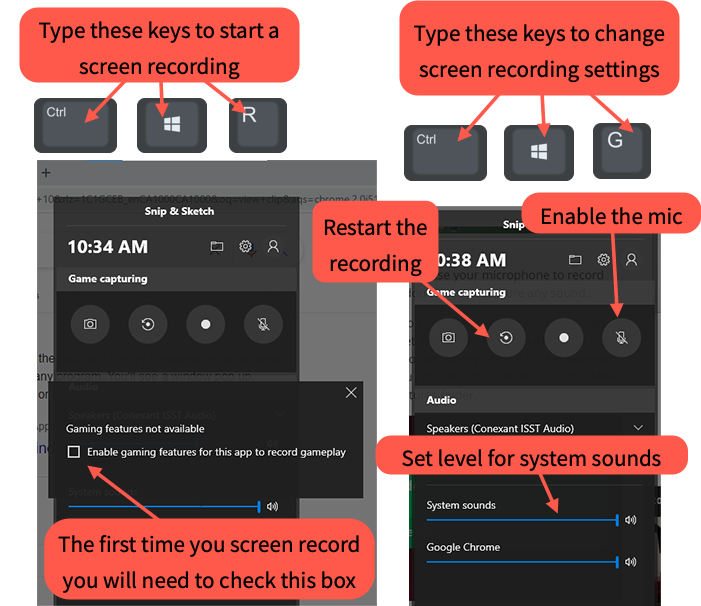Staff members and students with Windows devices can start a screen recording session using the X Box Game Bar feature. This tool is marketed toward gamers, but it works for anyone who wants to make recording.
Start by typing the keyboard shortcut: CTRL + Windows + R. The first time you launch the tool check the Enable gaming features for this app to record gameplay checkbox. After the first time the shortcut will automatically start recording your screen. Type it a second time to end the recording.
Use CTRL + Windows + G to bring up the settings panel where you can turn the mic on/off, adjust the level of system audio and restart your recording if necessary. The video file is saved to your local C: Drive by default. You can upload it to Google, YouTube, etc. to share it.