
When you leave your classroom, office and/or kitchen table for a well-deserved break this summer you may want to set up an Out of Office reply for your work email. You can do this using either GVSD Webmail or the Outlook Desktop App.
GVSD Webmail
Login to your webmail at: https://outlook.office.com/mail/
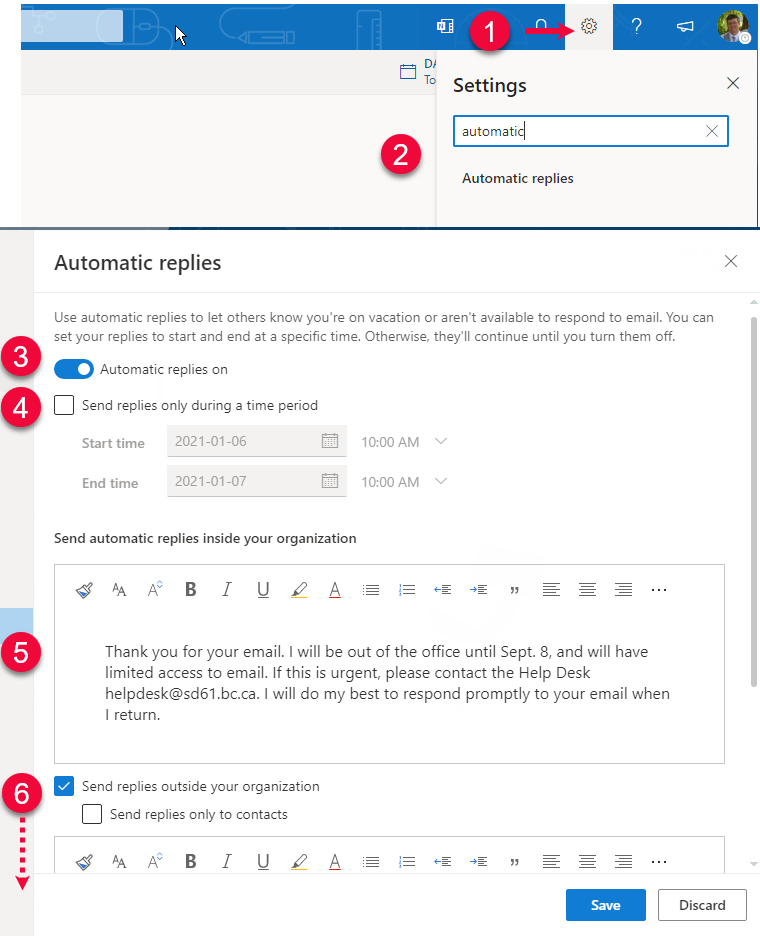
- Click the settings icon (gear) in the upper-right of your window
- Type “automatic replies” in the search field and click the link that appears
- Turn on Automatic replies
- Check Send replies only during a time period and enter the dates you’ll be away
- Type your message
- (Optional) create another message to send to contacts from outside the school district
Outlook Desktop App
1. Click the File tab in the top left of the Outlook window.
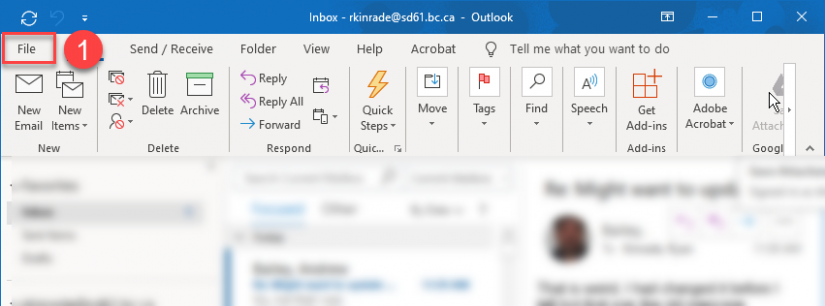
2. Click the Automatic Replies button.
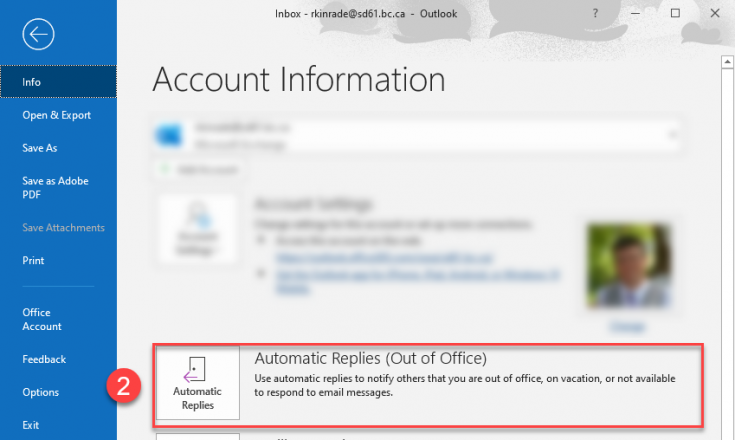
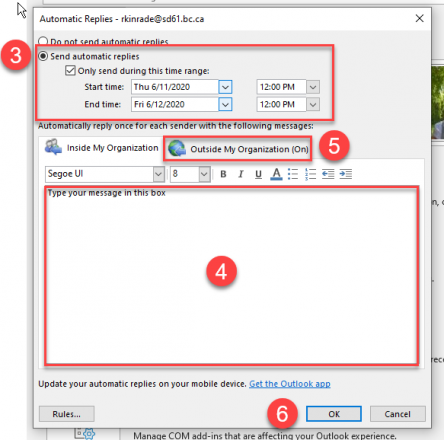
3. Select the dates of your vacation.
4. Type an Out of Office message for people inside the organization.
5. (Optional: copy the message from box 4.) Click on the Outside my Organization tab and paste the message from Box 4, or type a different one to send to people outside of SD61.
6. Click OK to save the changes.


