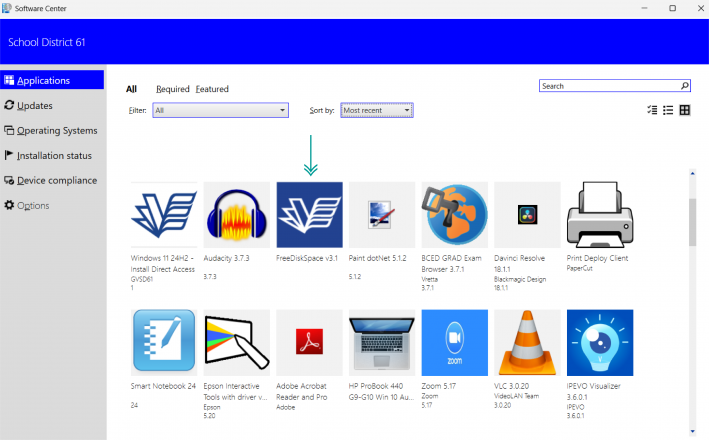Click here for written instructions to install Windows 11 on your Educator Laptop
FAQ’s
• Do I have Windows 10 or 11 installed?
• Error Message “Software Center can not be loaded…”
• I do not have a docking station
• My laptop does not have enough free space to install Windows 11
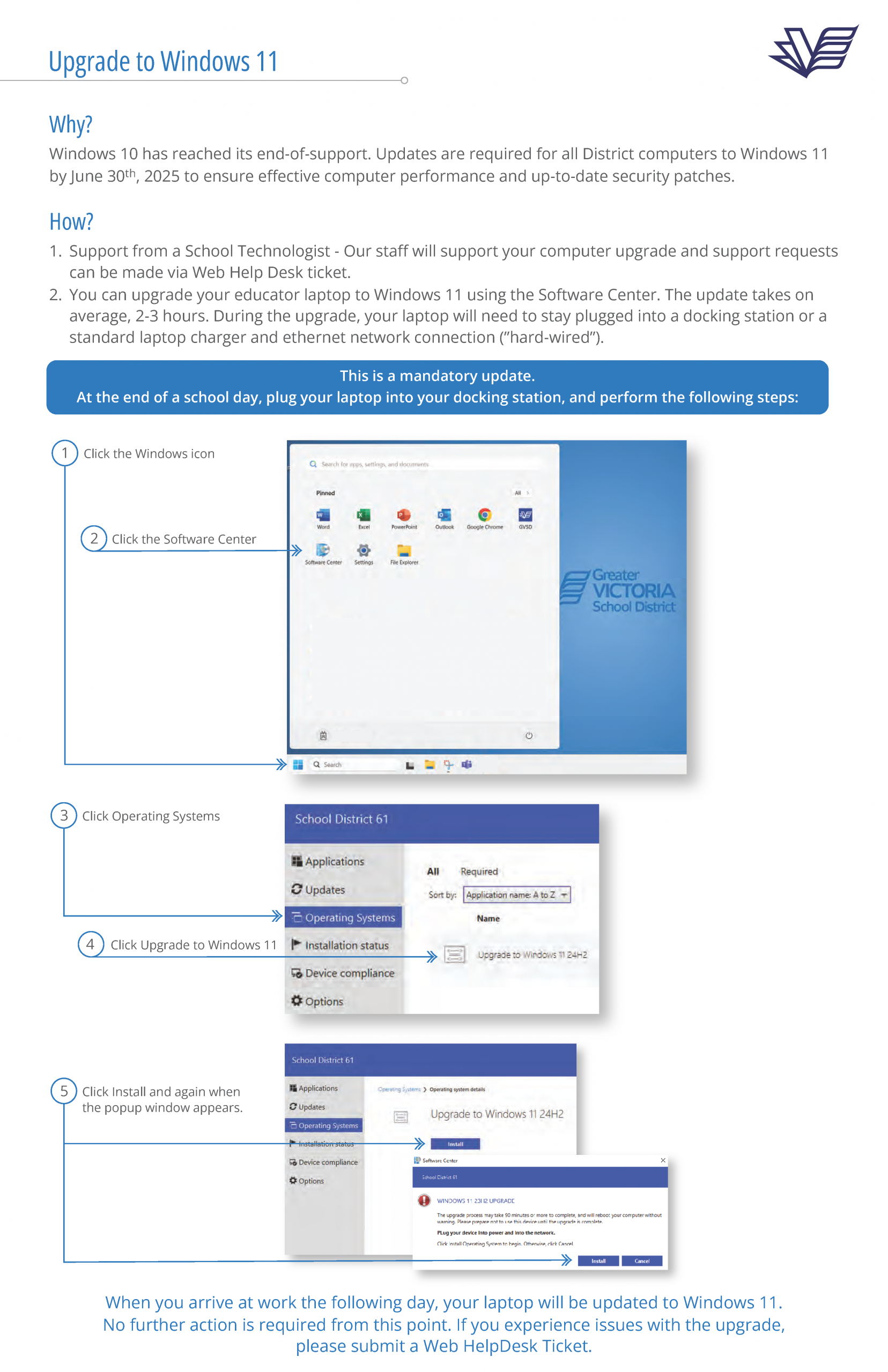
Do I have Windows 10 or 11 installed?
1) Click the Windows Icon
2) Type winver and press enter
3) Your version of Windows is displayed
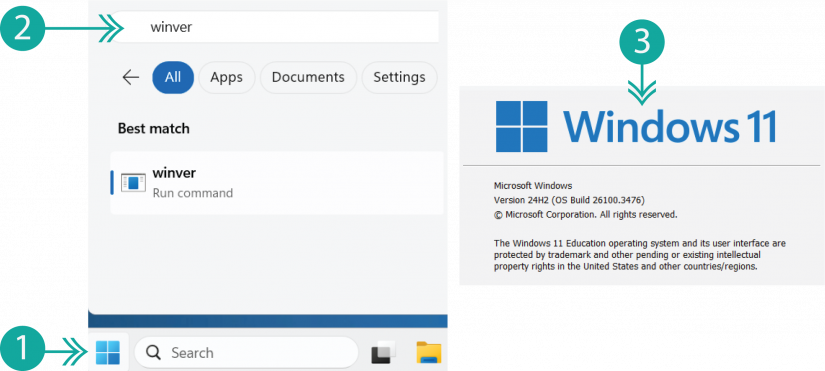
Error Message “Software Center can not be loaded…”

Issue: Error message when launching Software Center: “Software Center can not be loaded. There is a problem loading the required components for Software Center. You can try launching Software Center at a later time. If the problem continues, you can contact your helpdesk.”
Solution: Wait 10-15 minutes and then try relaunching Software Center. It may show a blank white window, but eventually load properly. This error occurs when launching Software Center too soon after restarting and signing in to a laptop. The Software Center Client has not had sufficient time to initialize properly.
I do not have a docking station
The update only requires the laptop be plugged in with a charger and an Ethernet cable. If you do not have an Ethernet cable to use, please ask your School Tech and they will be able to provide one for you.
My laptop does not have enough free space to install Windows 11
The Windows 11 upgrade requires at least 25GB of free space on your C: drive. To free up space, please install the “FreeDiskSpace” script which is available in Software Center, under Applications. Once it has completed, please run the Windows 11 upgrade using the guide above.