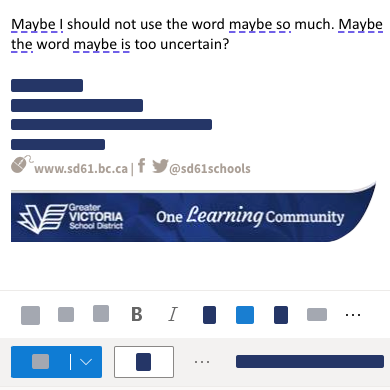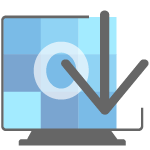
The Webmail version of Outlook provides the fastest, most stable way to connect to your District email. It can be opened on any device by following this link: https://outlook.office.com/mail/inbox.
One of the regular comments we hear about using Webmail instead of the desktop version of Outlook is that users must sort through many browser windows and tabs to find the one with their email. But Outlook Webmail can be installed as a separate app so that it will always be running and easy to find as a separate icon in your taskbar. You can install the Outlook Webmail app on any PC, Mac or Chromebook with a Chrome browser. Watch the video (shows installation for Windows and Chromebook), or follow the instructions below the video link.

- Click the plus button that appears next to the URL in your browser’s address bar
- Click the Install button that appears
- On Windows an icon will appear in your taskbar—right click it, or tap your trackpad with two fingers
- Click on Pin to Taskbar so that you can launch it easily
BONUS TIP! Tame Annoying Suggestions in the Compose Window
Outlook WebMail has powerful AI tools to help you compose your email. But not all of these tools are equally useful, and they can end up being more distracting than helpful. Fortunately it is fairly simple to select keep the ones you like and dump the rest. Follow the instructions on this diagram below to refine your editing suggestions:
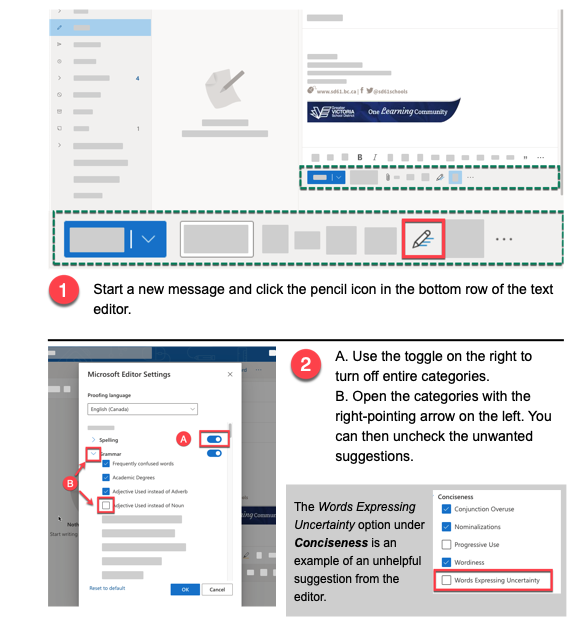
Words Expressing Uncertainty does not like the word “maybe” at all. It wants everything you write to be definitive. If you use: maybe, perhaps, almost or other words that sound doubtful they are certain to be underlined, as they have been in this example: