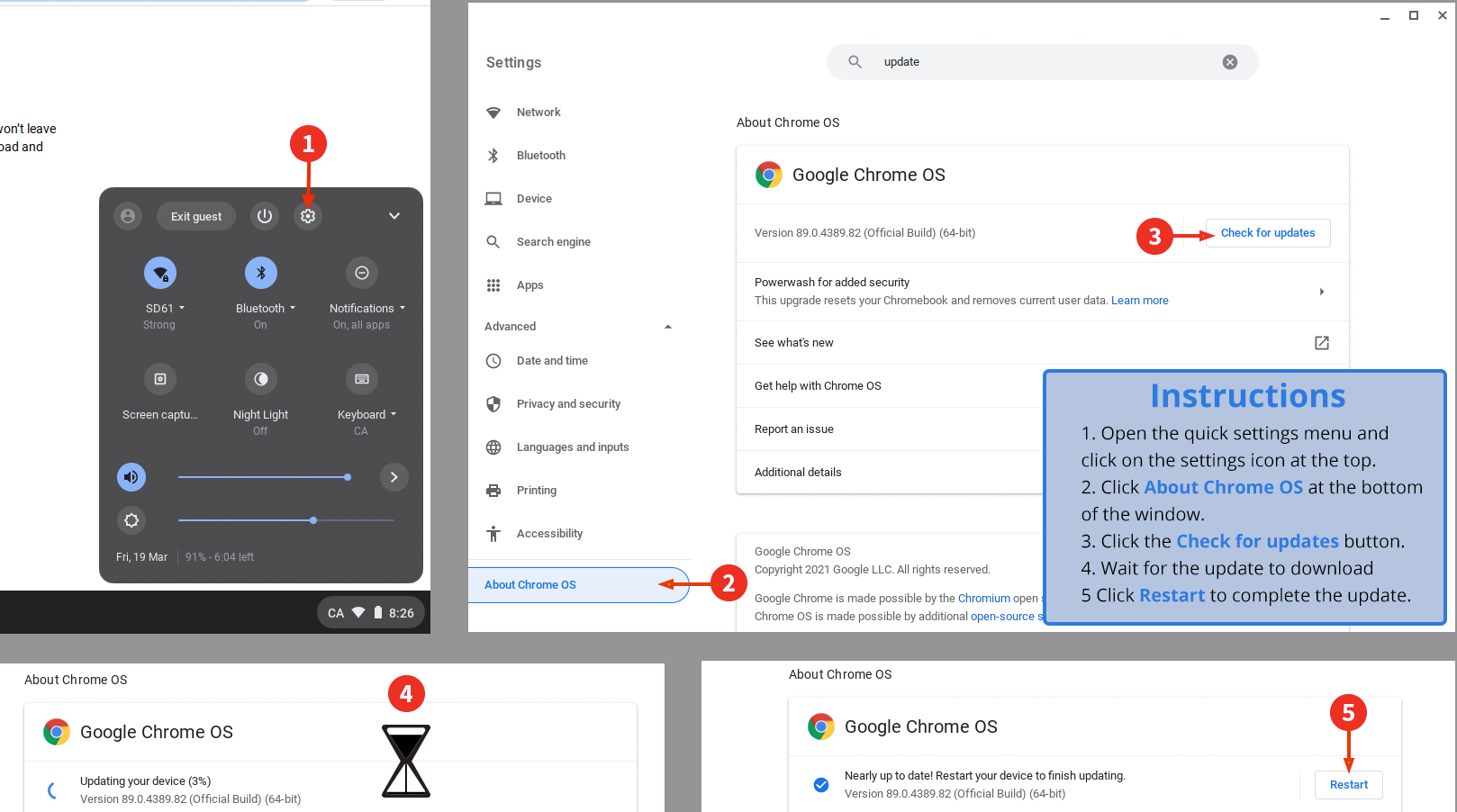Chromebooks now include a more convenient and powerful screen capture tool. Students can access it from the Quick Settings Menu at the bottom right of their screen. With the tool students can capture video with voiceover, as well as traditional static images. See the demonstration video here:
Stockpile Your Copied Items with The Tote
Chromebooks now have the ability to store up to five items at a time on the Clipboard with a new tool called the Tote. The Clipboard is the area where copied items are stored until they are pasted; the Tote allows students to keep the five most recently copied items including text and images handy for pasting into another location. To access the clipped items on the fly students will use the “search key” + “v” instead of “ctrl” + “v”. See the demonstration video here:
Manually Updating Chrome
If you do not see the features described above you may need to update your Chromebook(s). Follow the instructions on the graphic below to complete a manual update. This process can be done by any user (including someone signed in as guest.) If you have a really old version of Chrome (beginning with 6x.x or 7x.x) your settings menu may not look as pictured. If so, please contact Helpdesk for additional support.