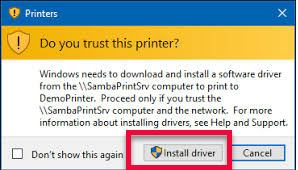Staff with District assigned Windows 10 laptops can add printers using Tools for Schools. Printers can only be added to locations where the staff member has an assignment.
1. Use the Printing module of Tools for Schools to add a printer to your Educator Laptop. Login and select Printing from the sidebar.
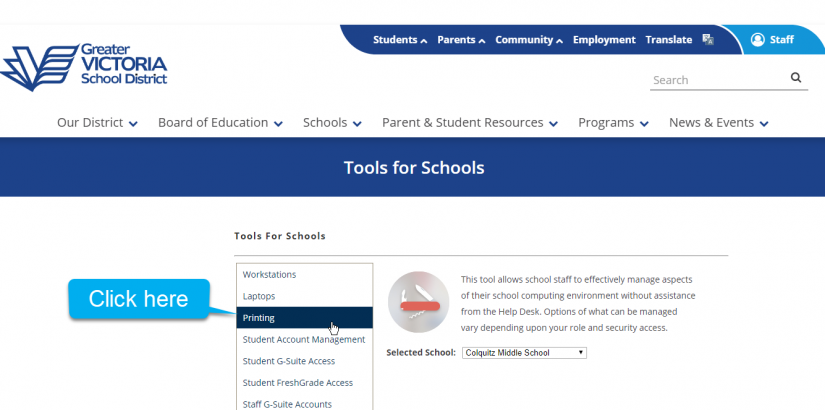
2. Choose Manage by Laptop on the Printing screen.
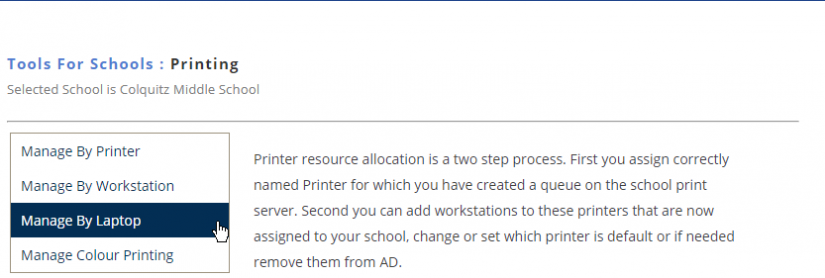
3. Add the printer(s) you want to use. There are currently two different print environments in SD61 schools. The older one has several printers throughout the building to choose from; the newer environment, called Managed Print Services (MPS), has a single “printer” to select. NOTE: Colour printing is only available to office staff, but they can add other staff who need to use colour regularly.

4. Restart your computer. You may need to add the printer software. Click the Install Driver button if prompted.