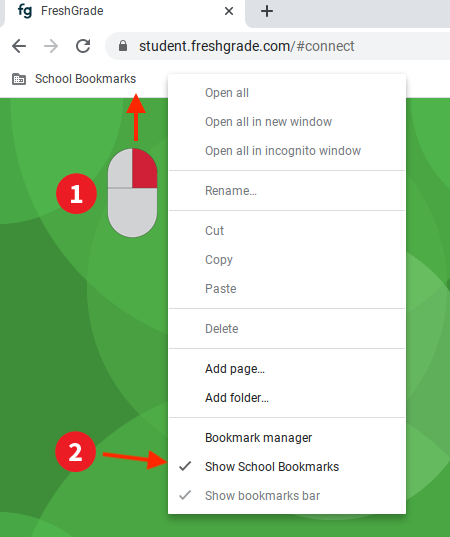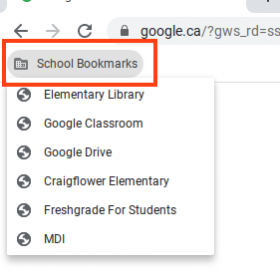
All students have access to a handful of district designated bookmarks that are loaded each time they sign into a Chromebook or a Chrome browser on a PC. These bookmarks are different depending on what school the students attend. School admin can request additional bookmarks for their school based on need. Some bookmarks are added for a particular short-term requirement and then taken away afterwards.
Troubleshooting the Student Bookmarks Folder
There are three reasons why a student may not see the bookmarks folder:
- They are not signed in with their SD61learn account. Students using personal Chromebooks, or the Chrome browser on a Mac/PC must sign in with their district sd61learn account to see the bookmarks.
- They have hidden the Student Bookmarks folder.
- They have hidden the Bookmarks bar (NOTE: This ability is disabled on Many student accounts)
Issue 1 is resolved by logging out of a personal or guest account and logging into the students SD61learn account.
Issues 2 & 3 are resolved by:
- Right clicking anywhere on the bookmarks bar (or in the area directly below the address bar)
- Clicking on the Show School Bookmarks menu item so that the checkmark appears (or Show bookmarks bar if applicable).