The Windows 10 Operating System that powers your District managed laptop or desktop PC requires a mandatory update to Version 20H2 to maintain the functionality you rely on, and ensure the security of our network, data and devices. The IT for Learning Department has developed an easy self-serve method for staff to apply the update.
Part 1: Prepare Your Computer for the Update
In order to ensure that your computer can successfully download and run the install files please run the Prepare to Update App as described in this series of screenshots:
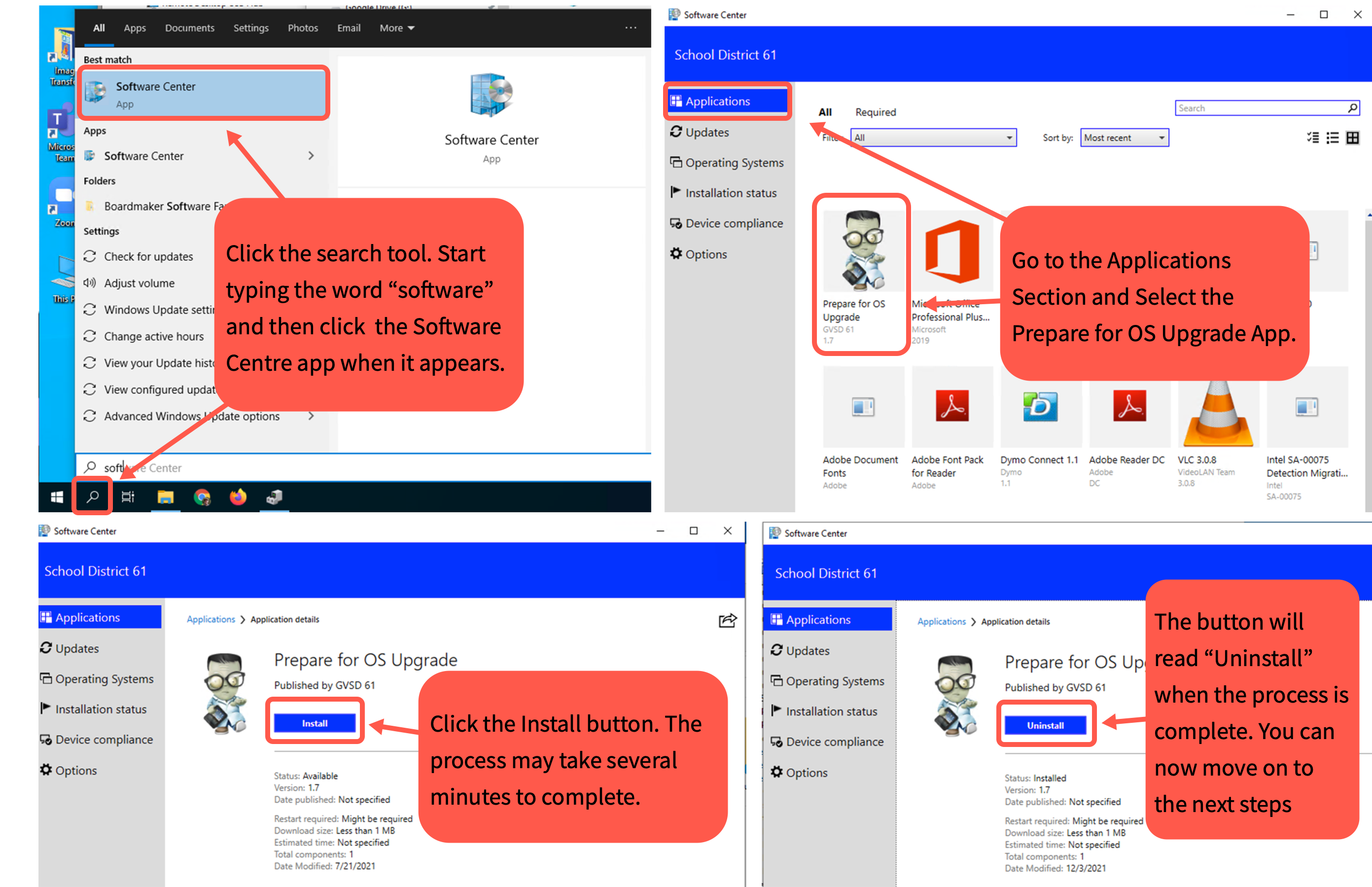
Part 2: Installing the Update
Follow these video instructions to perform the update (see text instructions below):
- Click the Windows icon or search icon at the bottom left of your screen
- Start typing the word “Software,” the Software Center icon should appear
- click Operating Systems on the left-hand side of the Software Center window
- Click 20H2 Feature UPGRADE FOR WINDOWS 10 (SC)
- Click the “Install” button
- Click “Install”
Verifying the Update
To ensure that the update was installed successfully please check the Windows 10 version number after restarting your device by following these instructions.


