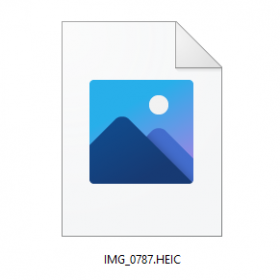
HEIC is an image format that is used by iPhone and iPad cameras. Unlike the more universal JPEG image format HEIC is not readable by some Windows computers and typically displays as a generic image icon that Windows cannot open. Most iPhones/iPads convert these images to JPEG automatically when connected to a laptop, but if your iPhone images are being imported as HEIC you should consider choosing one (or both) of the following options to fix the issue:
OPTION 1: Export all images as JPEG.
This is the easiest option as it automatically converts images taken as HEIC to JPEG when your device is connected to your computer or cloud storage.
- Click the settings icon.
- Find the Photos settings
- Locate the section that says Transfer to Mac or PC and change the setting from Keep Originals to Automatic.
- (Optional) Re-import images that were originally downloaded to your PC as HEIC.
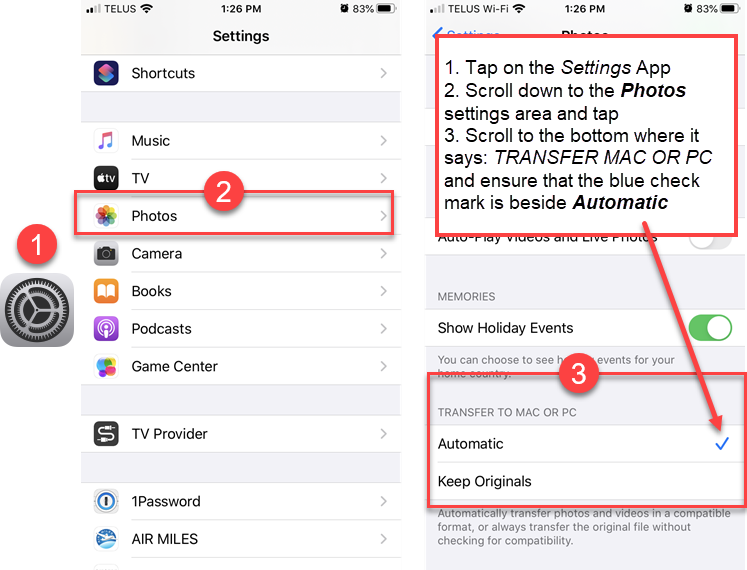
Option 2: Take all photographs as JPEG
If you are still having issues with images importing as HEIC, or if you’d just like all your photos to be taken as JPEG you can change the format your camera uses to capture images by following these instructions:
- Tap the settings icon
- Open the Camera settings
- Tap Formats
- Change the setting to Most Compatible
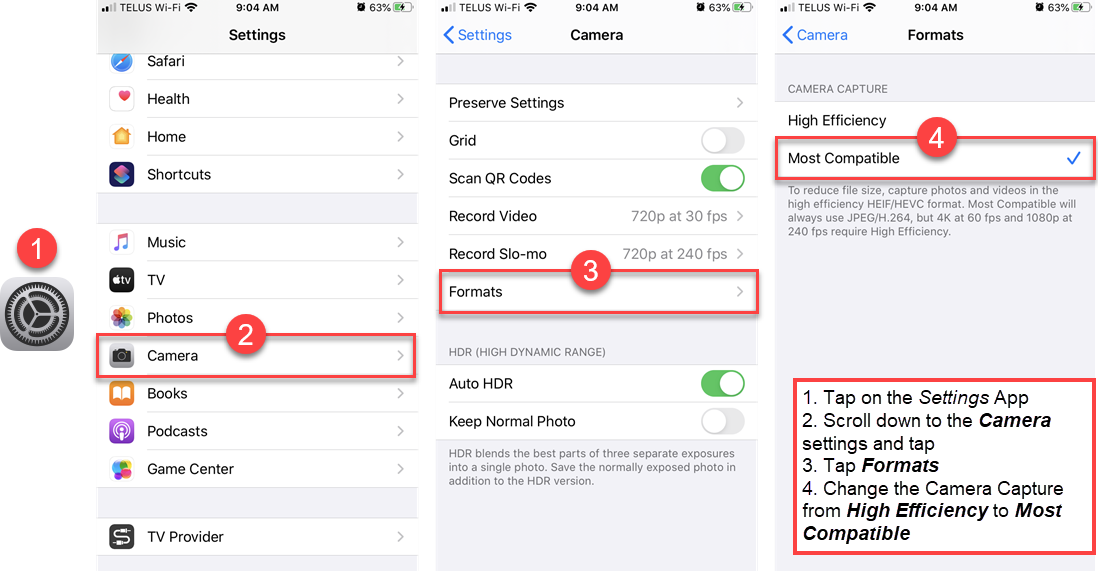
NOTE: HEIC reduces file size while maintaining a similar level of quality to JPEG images, and is also the preferred format for 4K video. Switching the setting to Most Compatible will increase the size of your photos, and reduce the quality of ultra-high resolution video. If you shoot high resolution video on your device you should keep the phone set at High Efficiency.
Converting HEIC Photos
If you have one or more HEIC images that you need to convert the easiest solution is to use a Mac. Mac’s can convert HEIC images easily using the built-in Preview app. This article provides instructions on using Preview to convert HEIC to JPEG on a Mac.
If you do not have a Mac available this website can convert the files for you. This service should only be used if the photo is intended for public viewing and all the people in the photo have granted consent through a Media Release form.
Consider Privacy
If you receive an HEIC image that contains private information—for example the Birth Certificate of a student—please create a Helpdesk request and we will assist you with the conversion.


