Settings (gear icon) allows users to customize their Windows 11 installation based on their needs. Some settings are managed by the IT for Learning Department, but many of the most common ones can be accessed by staff.
Getting to Settings
The easiest way to get to Settings is to click on the Windows icon at the bottom left of your screen, then click the gear icon above the Windows icon (1). If the gear icon is not visible scroll down the list of programs until you see Settings, and then click to open (2).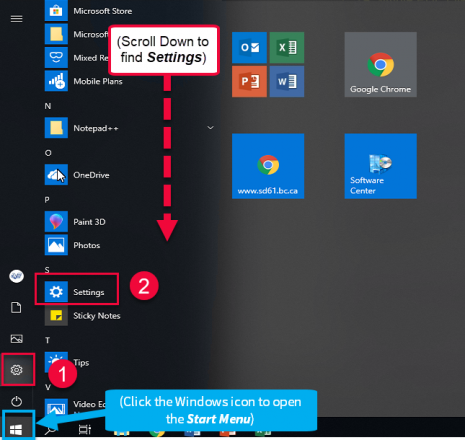
Finding and Changing Settings
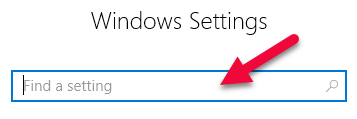
The search field within the settings app is an easy way to find the setting you are looking for. Just type in part of what you are looking for and click the setting when it appears.
Here is an example, where Settings is used to change the default Email application to Outlook 2019:
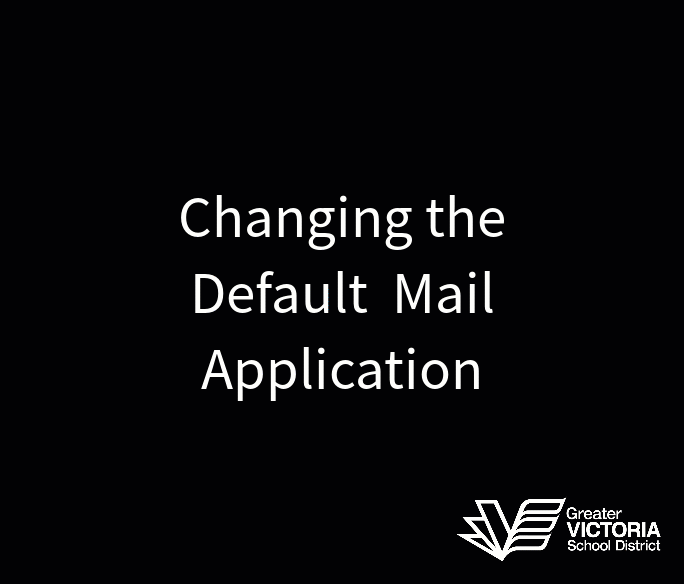
Locating the Control Panel
If you are used to using the Control Panel, or don’t see what you need in Settings click the Start Menu icon and start typing: “control panel”(1). At the top of the search menu that appears click Control Panel (2).
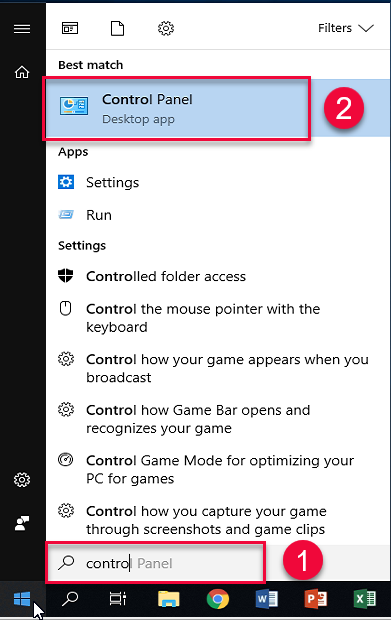
| Customizing the Taskbar | Customizing the Start Menu | Searching in Windows 11 | Changing the default PDF Reader | Windows 11 Settings |

