Instructions for Meeting Hosts
This document describes how district staff should set up a meeting if they will be acting as the host.
Instructions for Joining Meetings
This document describes how new users can sign up for and use the district’s Zoom account to access meetings on a computer or mobile device.
Managing Your Profile and Meeting Options
This document describes how individual users can over-ride default settings in Zoom to:
- Access the Settings for Zoom
- Change their name in the Profile section from an email address to something more personal
- Disable 1:1 chat, or disable chat altogether
- Enable screen sharing for all participants
- Enable break out rooms
Updating Zoom
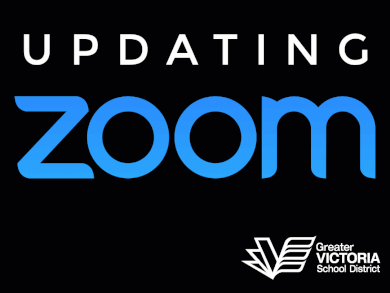 Zoom for Windows/Mac does not update automatically when new versions are available. If your Zoom App starts acting oddly check for updates by following the instructions on this animated GIF before contacting helpdesk for assistance. You can see a larger version of the GIF by clicking on this link.
Zoom for Windows/Mac does not update automatically when new versions are available. If your Zoom App starts acting oddly check for updates by following the instructions on this animated GIF before contacting helpdesk for assistance. You can see a larger version of the GIF by clicking on this link.
Resetting Your Zoom Account
If you are having trouble logging into Zoom it may be because you signed up for Zoom prior to mid-April 2020. The district has since re-licenced Zoom and we now use a new Company Domain to register accounts. This image shows you how to reset your Zoom account details to match the current licence.

